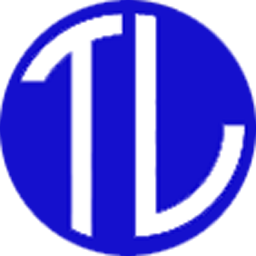The TicketLine.in is a platform to sell tickets online. This service is available to the event like a fair, drama etc. or a premise like a zoo, park, garden, museum etc.
Anyone can check the functionality of this online ticketing system by following just four simple steps at any time without anyone’s help.
But actual ticket sales require approval from TicketLine.in’s service team.
Preti steps are discussed here with pictures…
Step 1 : Account registration
1.a: Open the website https://ticketline.in
1.b: Find the registration link
On the top left click on “Login/Register” > “Register”
1.c: Enter Details & Register
Enter your Organization Name, Email ID, Phone number and Desired Passwords. Then click on the button “Register”
1.d: Confirmation Message will indicate the account creation. If any error shows, correct it accordingly.
This is a one time job. Once your account is created, you need not to do this again.
Step 2: Ticket registration
2.a: Login to Admin Panel
You may now login with the Login Link on the page or from the home page (top left corner).
2.b: Find the Add Ticket Button
After Login you will be on the “Admin Home Page”. Find the button “Add Ticket” just below the Registered Tickets list.
2.c: Click on the button “Add ticket”. Enter ticket details and “Save”
Step 3: Demo ticket purchase (without money)
3.a: Click on the Ticket Link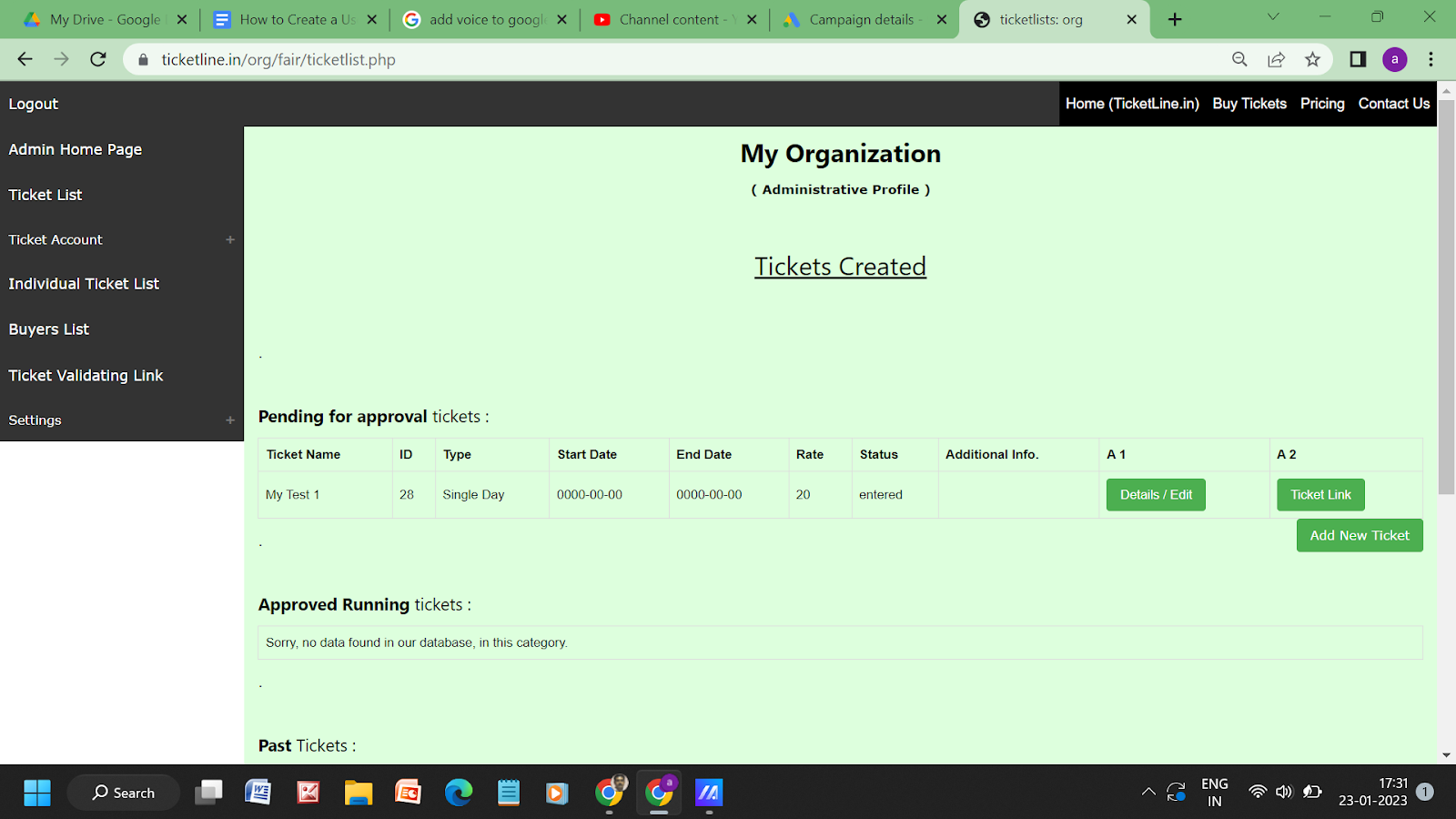
3.b: Enter Details
3.c: Click on “Pay Now”
3.d: Select “Net Banking”
3.e: Select a bank and click on “Pay Now”
3.f: Select “Success”
3.g: Click on the button “Download Ticket Now”
3.f: Find the downloaded ticket in the download folder of your device. It will be like this:
This is the ticket, which will be available to the customers and will be produced to the security personnel at the gate for verification. A smartphone with an internet connection is required to scan and verify the ticket.
Step 4: Ticket validation
4.a: Find the link
For ticket verification link Login to your admin profile > From the left menu click on “Ticket Validating Link”. You will find this page
4.b: Share the link with a Scanning device
Copy the link and share it with the smartphone from which you want to scan the ticket. Open the link from that phone and give the required permission to use the camera of the phone. A new window will open like this:
4.c: Scan the ticket
Focus the camera to the QR code of the ticket; within a second you will get this screen
Scan again and see the result yourself.
Note:
1. As it is a demo ticket, no actual payment is required. In actual ticket purchase, actual payment is required.
2. As it is a demo transaction we are selecting “Success” of payment. On an actual payment Success/Failure will be determined automatically.
3. On scanning a valid demo ticket tick mark and cross mark are shown simultaneously, but in case of an actual ticket, only one mark will be shown.